Hear from our Techstreet Enterprise Senior Product Manager, Mike Visser:
If a subscription is set up to support it, users can request or buy copies of documents that are not on their subscription. These are stand alone, single license purchases of documents, and are not the same as licensing documents through a subscription for multiple users. If a single PDF is purchased by a user via the eCommerce engine in Techstreet Enterprise, it gets added to the user’s My Downloads page under My Account. Only the user who completed the purchase will have access to the PDF, which can be downloaded directly from the product detail page for that document.
In some cases, a user will be purchasing a PDF on behalf of another user. In other cases, the user who originally purchased it might have moved on to another project. To support situations like this, a user has a onetime option to transfer the rights to a given PDF from their user account to another.
In order to transfer a PDF to another user, go to My Account by clicking on your name in the upper right-hand corner of the screen. From there, select My Downloads. All your single copy purchases will be there. If the purchases haven’t been transferred previously, each document will have a Transfer button associated with it. Clicking on the button for a given PDF will give you the ability to transfer the rights to the document to another user on your subscription. Note that the transferee must be an existing user in your subscription.
Once you transfer the PDF to another user, your access to the PDF will be withdrawn, and only the new user will have access to the document. The new user will get an email notification alerting them to the transfer.
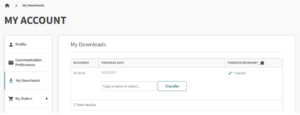
Discover Techstreet Enterprise, a powerful web-based standards management platform for multiple users and follow us on social media for more tips and tricks.



